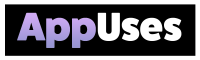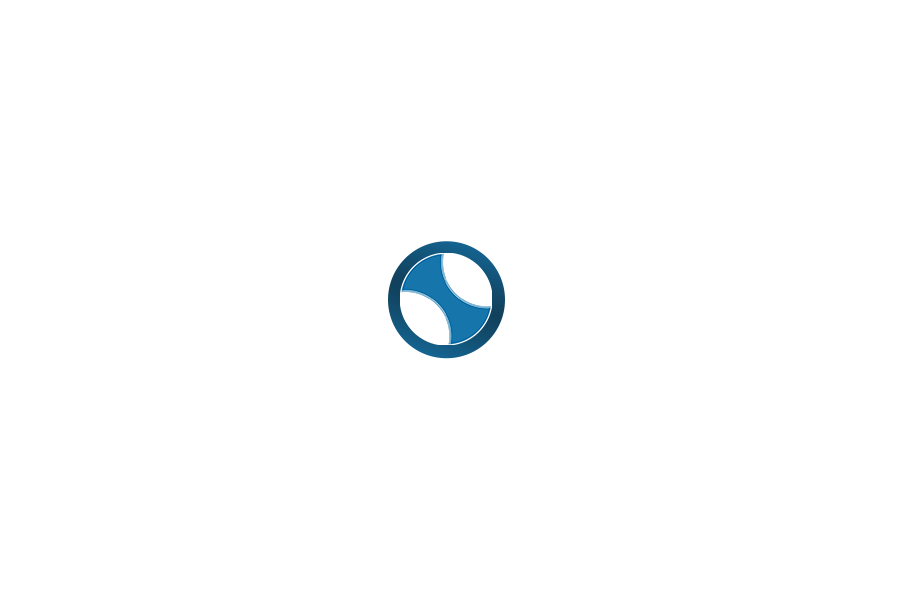Overview of CleanMyMac X
CleanMyMac X is a comprehensive utility designed to optimize macOS performance. It helps us manage system junk, find hidden files, and uninstall applications efficiently. This tool focuses on providing a seamless user experience while ensuring our Macs run smoothly.
Core Features
CleanMyMac X boasts several core features that make it a valuable asset for Mac users. The Smart Scan is a standout option, allowing us to clean up system junk, speed up performance, and protect against potential threats in one click.
The app also includes tools for uninstalling apps properly, and removing leftovers that traditional deletions leave behind. Its Space Lens feature visually displays storage usage, helping us easily spot large hidden files that take up valuable disk space. With an award-winning design, CleanMyMac X has received accolades like the IF Design Award and the Red Dot Award for its user-friendly interface.
System Requirements and Compatibility
Before using CleanMyMac X, we should ensure our system meets the requirements. It is compatible with macOS 10.10 through the latest version, making it suitable for a wide range of users. The app requires at least 200 MB of free disk space for installation.
Additionally, CleanMyMac X works well on various Mac models, ensuring that most of us can benefit from its features. Regular updates allow for increased compatibility with newer macOS versions, which helps keep our systems protected and up-to-date.
Design and User Experience
The user interface of CleanMyMac X emphasizes ease of use. With its clean layout, we find navigation intuitive. Key functions are easily accessible, reducing the learning curve for new users.
The design incorporates modern elements while maintaining clarity. Icons are well-defined, making it simple for us to identify features like Smart Scan and the Space Lens. The responsiveness of the app ensures minimal delays, allowing us to focus on cleaning up our system without frustration. Overall, CleanMyMac X combines functionality with an impressive design that enhances our experience.
Optimizing macOS Performance
We can improve our macOS performance through various methods. This involves enhancing speed, ensuring security, and effectively managing storage. Each of these factors plays a crucial role in keeping our devices running smoothly.
Enhancing Speed and Efficiency
To boost the speed of our macOS, we can start by utilizing built-in maintenance scripts. These scripts help clear out unnecessary files and optimize system resources. For example, we can run these scripts manually or use tools like CleanMyMac X for ease and efficiency.
Regularly updating our software is also key. Outdated software can lead to slowdowns and conflicts. By staying current, we maximize performance and fix any bugs that may cause issues.
In addition, we should look at our RAM usage. High RAM consumption can slow down our systems. Closing unused applications and checking the Activity Monitor helps us identify any apps consuming too much memory.
Security and Malware Protection
Protecting our macOS from malware is essential. Using tools like CleanMyMac X can help us scan for and delete malware efficiently. A strong safety database allows us to identify and remove any potential threats, helping maintain our privacy.
We should also keep our security settings updated. Enabling the built-in firewall and using strong passwords are simple steps we can take. This reduces the risk of malware issues and ensures our data remains safe.
Regularly scanning our system not only protects our device but also improves performance. Malware can consume valuable resources, leading to a slowdown that can be avoided with proactive measures.
Storage Management
Effective storage management is crucial for peak macOS performance. We can start by freeing up space through cleanup tools. CleanMyMac X offers features to remove large, unneeded files, making it easy to recover valuable disk space.
Identifying purgeable disk space helps us understand what can be cleared without losing important data. This function allows us to optimize storage efficiently.
Additionally, we should regularly check for software conflicts. Uninstalling or managing apps that are no longer in use frees up space and resources. Keeping our storage organized not only enhances performance but also improves user experience on our macOS.