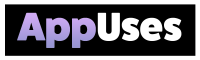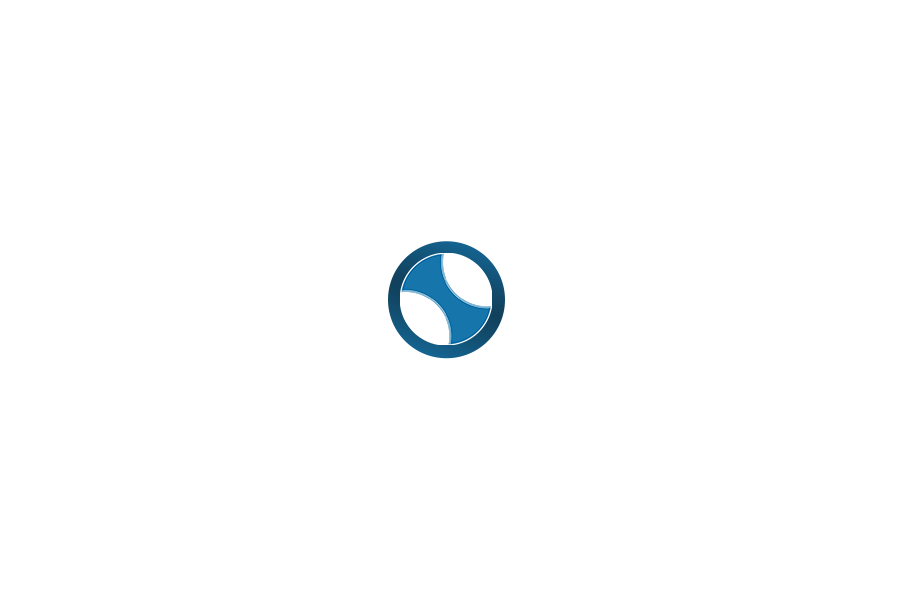Essentials of Clipboard Management on macOS
Managing our clipboard effectively enhances productivity and makes tasks easier on macOS. We can utilize various functions and third-party tools to streamline our copy-and-paste actions as well as access clipboard history.
Understanding the macOS Clipboard
The macOS clipboard is a temporary storage area for copying or cutting content. When we copy text or images, they are held in this space until we paste them elsewhere or replace the contents with new information.
Key Features:
- Single Item Storage: The built-in clipboard on Mac stores only the last item we copied or cut.
- Accessing Clipboard: To view what we have copied, we can navigate to Finder, click on Edit, and select Show Clipboard.
This limitation can be a hurdle when we need to retrieve multiple clips for editing or organizing our work.
Copy, Cut, and Paste Fundamentals
Using copy, cut, and paste is straightforward, yet essential for effective clipboard management. Here’s a quick breakdown of each function:
- Copy: This action stores the selected content without removing it from its original location. We can use Command + C to copy text or images.
- Cut: This function removes the selected content and holds it for pasting. Use Command + X to cut.
- Paste: We can insert the content stored in the clipboard using Command + V.
Effective use of these commands allows us to move text or images quickly and efficiently across applications.
The Role of Copied in Clipboard Enhancement
Copied is a powerful clipboard manager that enhances our clipboard functionality on Mac. It allows us to store multiple clippings, making it easy to access previous copies at any time.
Features of Copied:
- Clipboard History: We can easily browse through our clipboard history and retrieve older clippings.
- Formatted Text: Copied keeps the format of text, allowing us to paste it as needed.
- Cross-Device Use: We can sync our clippings across devices, providing seamless access to our information.
This added level of organization helps us work smarter, improving our efficiency each day on macOS.
Advanced Clipboard Features and Integration
With tools like Copied for macOS, we gain powerful options for managing and expanding our clipboard functionality. Understanding how to utilize clipboard managers, synchronize across devices, and enhance our user experience makes our workflow more efficient.
Enhancing User Experience through UI and Shortcuts
The user interface (UI) of clipboard managers like Copied is designed for simplicity and efficiency. A clean layout allows us to navigate easily and manage our clippings without distraction.
We can also leverage keyboard shortcuts to quickly access our clippings. For instance, using drag-and-drop functionality makes it easy to move clippings into other apps seamlessly.
By customizing our workflow with these shortcuts and an intuitive UI, we create an experience that feels personal and efficient. This makes it easier to manage the information we need, ultimately enhancing our productivity.