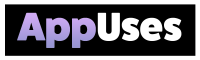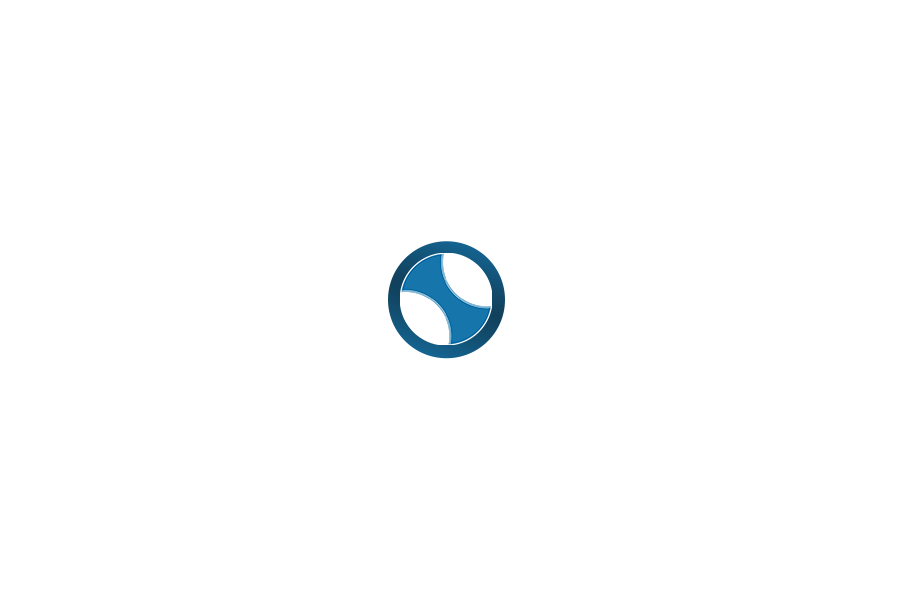Mega For MacOS
We are excited to present the Mega Desktop App for macOS, designed to enhance user experience, control, and security. This app provides powerful features for managing files, keeps your data private, and seamlessly integrates with macOS for ease of use.
Features of the Mega Desktop App
The Mega Desktop App allows us to manage our files effectively, offering powerful syncing between our Mac and the Mega cloud. With MegaSync, we can automatically synchronize files and folders, ensuring that our latest content is always available on all devices.
The app also provides a robust transfer manager that enhances our upload and download speeds. This feature enables us to monitor current transfers and manage bandwidth usage, ensuring a smooth experience even with large files. Additionally, we can easily upload files by dragging them into the app or using the file manager context menu.
Zero-Knowledge Encryption and Online Privacy
We prioritize our online privacy and security with Mega’s zero-knowledge encryption. This means that only we have access to our encrypted files. Even Mega cannot see the content of our data, ensuring complete confidentiality.
When we share files or folders, we remain in control. We can select specific permissions for each shared link, allowing access only to those we choose. This user-controlled model reinforces our privacy, protecting our sensitive information from unauthorized access.
Integration with macOS
The Mega Desktop App seamlessly integrates with macOS, making it an intuitive tool for our file management needs. It supports features such as drag-and-drop functionality and can be accessed directly from Finder, creating a smooth workflow.
We appreciate the quick installation process and how the app maintains a small footprint on system resources. The app also updates automatically, ensuring we always have the latest features and security improvements. This integration simplifies our experience, making it easier to manage and share files securely.
Optimizing User Experience on Mega
To enhance our experience on Mega, we focus on key features like sync functionality, available storage options, and cross-platform compatibility. These elements are essential for seamless use and efficient management of our cloud data.
Mega Sync Functionality
The sync feature in the Mega Desktop App is central to its usability. We can choose between syncing our entire cloud drive or selecting specific folders for synchronization. Selective sync allows us to manage what gets synced to our local machine.
When we update files on our computer, these changes automatically reflect on our Mega account. This real-time backup helps prevent data loss. The app runs in the background upon startup, ensuring our files are always up to date. For macOS users, supporting 64-bit architecture makes the app more responsive and efficient.
Mega’s Storage Space Offerings
Mega offers generous storage options that cater to various needs. We enjoy 50 GB of free storage upon signing up. This allows us to start saving files right away without initial costs. As we need more space, paid plans offer up to 16 TB of storage with competitive pricing.
We also benefit from end-to-end encryption, ensuring our data is safe and private. This level of security is essential for users who prioritize privacy in their cloud storage options. By comparing Mega with other services like Dropbox, we find that Mega’s features provide appealing advantages in terms of security and storage offerings.
Mobile and Cross-Platform Compatibility
Mega is designed for use across multiple platforms. We can use its features on macOS, iOS, and Android, ensuring that our files are accessible wherever we are. The mobile app is user-friendly and allows us to upload, download, or share files easily.
Cross-platform support means we can sync data seamlessly between our devices. Whether we are on our computers or mobile devices, our files remain consistent and up to date. This integration is crucial for our workflow, especially for those who collaborate regularly through shared folders.