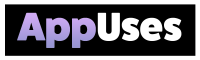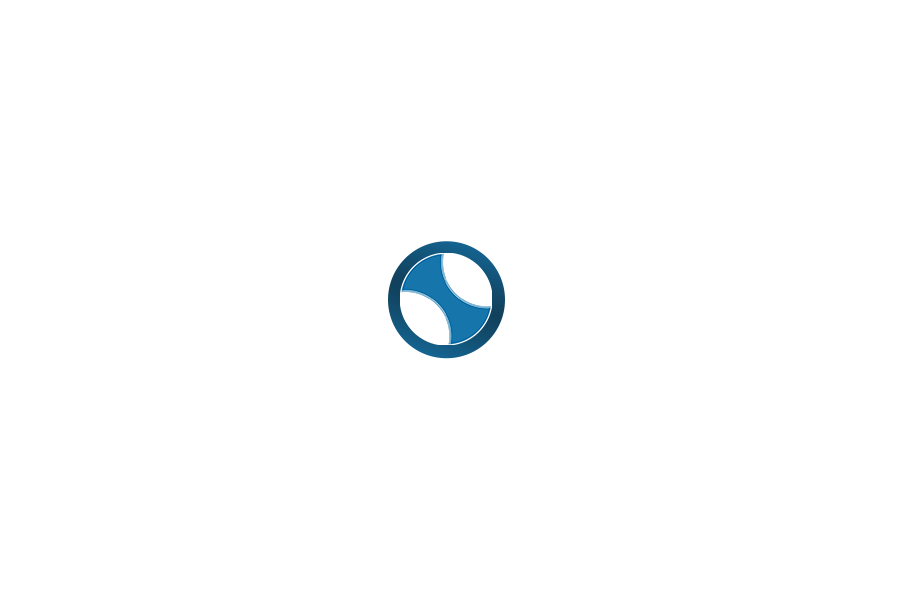Getting Started with OmniPresence on MacOS
OmniPresence is a user-friendly tool for syncing documents on MacOS. By following simple steps for installation and setup, we can ensure our files are always up to date across devices. Let’s explore the key aspects of getting started.
Overview of OmniPresence
OmniPresence is a cloud-syncing service designed by The Omni Group. It allows us to keep our documents synced across multiple devices. OmniPresence works with various applications like OmniGraffle and OmniOutliner. We can connect it to our existing folders, making it easy to access files from anywhere.
With OmniPresence, we can choose specific folders to sync. This includes the Documents Folder or any created Sync Folder. Once set up, the app automatically handles updates. We benefit from enhanced collaboration and file security.
Installation and Setup
To get started with OmniPresence, we first need to download the installation file. We can find it on The Omni Group’s website.
- Download the Installer: Locate the OmniPresence-1.4.1.dmg file and download it to our system.
- Open the Disk Image: After downloading, we’ll find the file in our Downloads folder. Open it to view the installation application.
- Install the App: Drag OmniPresence into the Applications Folder. This makes it available for us to use through Finder or the Menu Bar.
Launching OmniPresence for the first time will guide us through the initial setup. We need to accept the terms and create or sign in to our Omni Sync account.
Configuring Synced Folders
Once OmniPresence is installed, we need to set up our synced folders. This process is straightforward:
- Open OmniPresence: We access the app from the Applications Folder or Menu Bar.
- Select a Folder: We can choose the Documents Folder or create a new Sync Folder. This folder will store files we want to sync.
- Connect to Sync Server: After choosing the folder, we link it to the Omni Sync Server where our files will be backed up.
To stop syncing, we can click the Info button next to the folder name in the app. Here, we choose “Disconnect” to remove the folder from syncing. It will move to the Trash but remain on our Mac.
Advanced Features and Management
In OmniPresence, we have powerful tools that help us sync our files seamlessly across devices and maintain their integrity. We can also manage synchronization conflicts and ensure our data remains secure through various support resources.
Syncing Across Devices and Platforms
With OmniPresence, we can easily sync files across multiple devices, including Macs, iPads, and iPhones. The use of the Omni Sync Server allows us to store our documents in the cloud, similar to other services like iCloud Drive, Dropbox, or Google Drive.
The syncing process detects changes automatically, thanks to features like Auto Save capability. This ensures that the latest version of our documents is always available on all devices. For more specific needs, we can utilize WebDAV, allowing us to connect with various WebDAV hosts securely.
Handling Sync Conflicts and Data Integrity
We know that conflicts can happen when multiple users make changes to the same file. OmniPresence addresses this by creating conflict files when such issues arise. This feature helps maintain data integrity by allowing us to review changes before deciding what to keep.
In case of any sync errors, the system carefully logs them. This information helps us troubleshoot any issues that may occur during synchronization, minimizing data loss. We can also monitor our data usage and ensure our storage limits are not exceeded, enhancing our overall control.
Privacy, Security, and Support Resources
The security of our data is a top priority for us. OmniPresence employs robust security measures to protect our files, such as encryption during transmission. We can trust that our personal and company data remains confidential while using the service.
If issues arise, we have access to several support resources. The Omni Group offers forums and documentation where we can find answers to common questions. Legal support and policies are also laid out clearly, allowing us to understand our rights and the measures taken to safeguard our information.